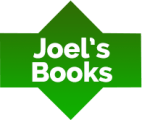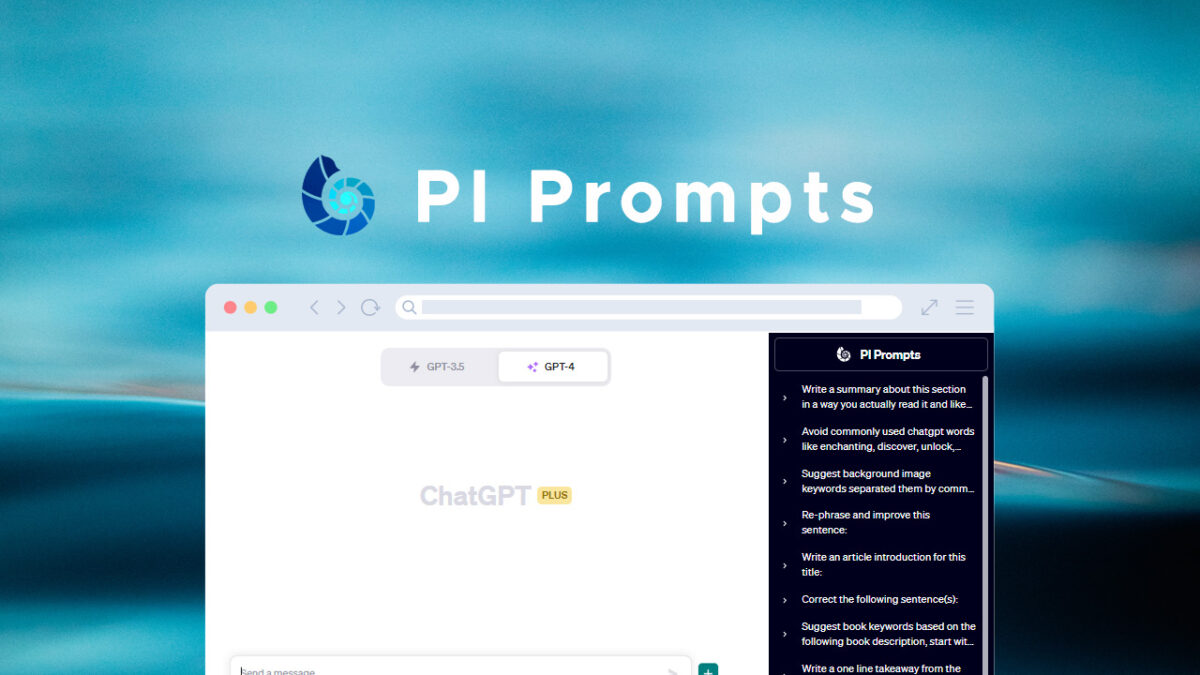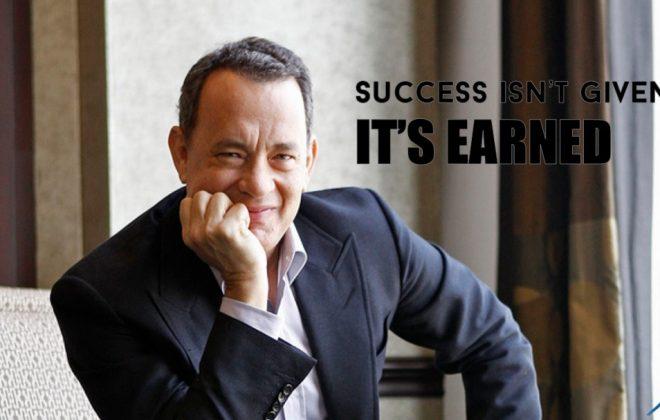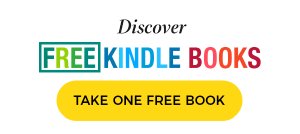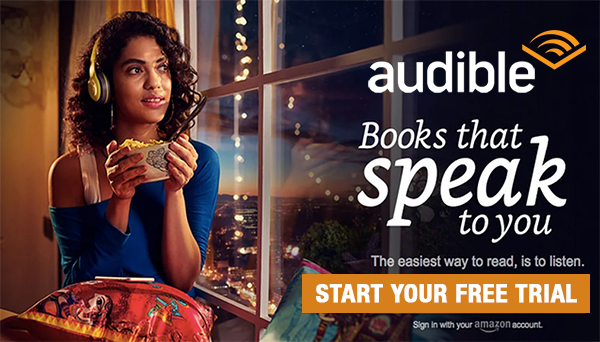How To Create Your Custom Prompt Library with PI Prompts? (2023)
If you are new to ChatGPT or Prompt Engineering than this article will help you.
How To Start?
- Register a free account on OpenAI's ChatGPT, Calude.ai or use Bard with your Google account, and login to chat interface
- “Add to Chrome” the free PI Prompts Chrome Extension to your browser (since the Extension is absolutely free please don't forget to give a star rating in Chrome Web Store under “Review” tab)
- The right panel will appear on ChatGPT, Bard or Claude interface after you logged in
What is PI Prompts?
PI Prompts is a versatile and user-friendly free Chrome extension designed to enhance and simplify the user experience for those utilizing AI platforms like ChatGPT, Claude.ai, and Google Bard. It allows users to manage, edit, and quickly access their frequently used prompts, ensuring a more streamlined communication process with AI platforms.
How To Use PI Prompts?
01 Adding New Prompt – Simply Add A New Prompt
You can add new prompts to your prompt library anytime, just write your prompt into the input field as normal and click on the “+” button on the right hand side of the input field instead of clicking send or enter which would send the message to AI Platform.
02 Import An Existing Prompt Library
You may want to download generic prompt lists if you are new to prompt engineering. Or maybe you already has a prompt library in JSON format.
- In this case click on “Upload” button
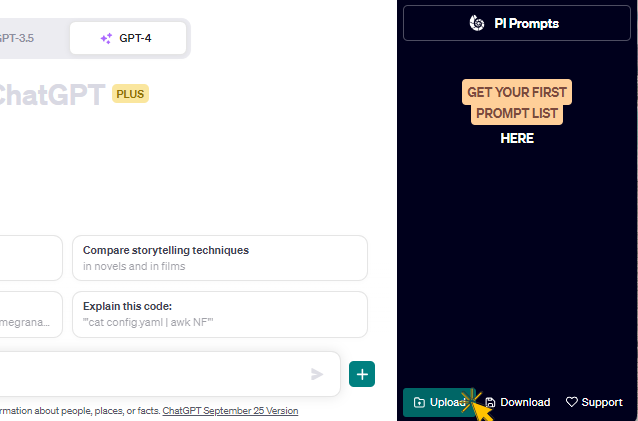
- Select the Prompt Library JSON file
- Finally the Prompts will appear in PI Prompts panel
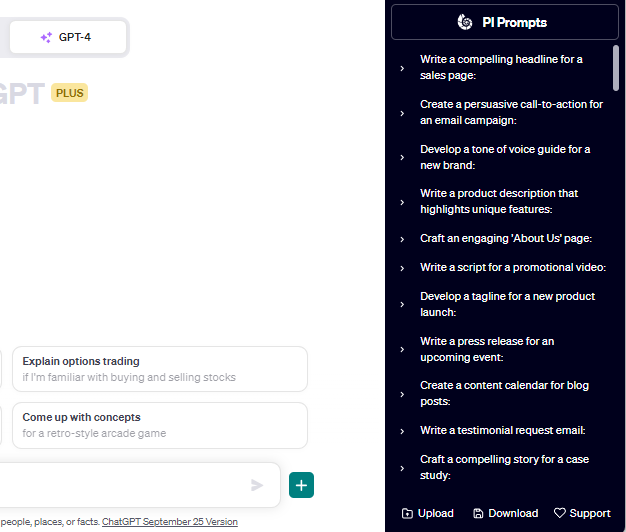
03 Backup (Download) Your Prompt Library
With “Download” button you can simply export your current library into a new file on your local computer.
04 Selecting Your Prompt
If you scroll in your prompt library you can select any of the prompts by clicking on them.
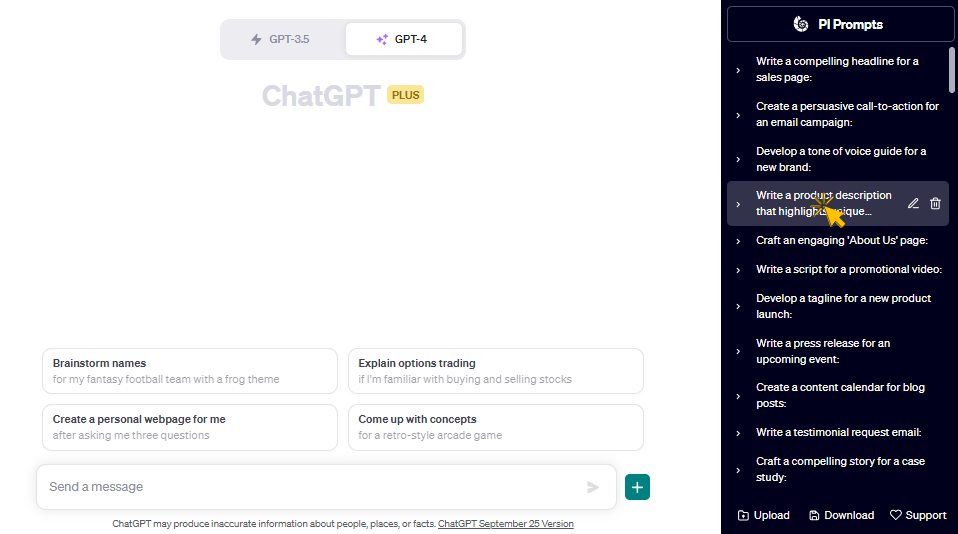
This will write the prompt into your input field.
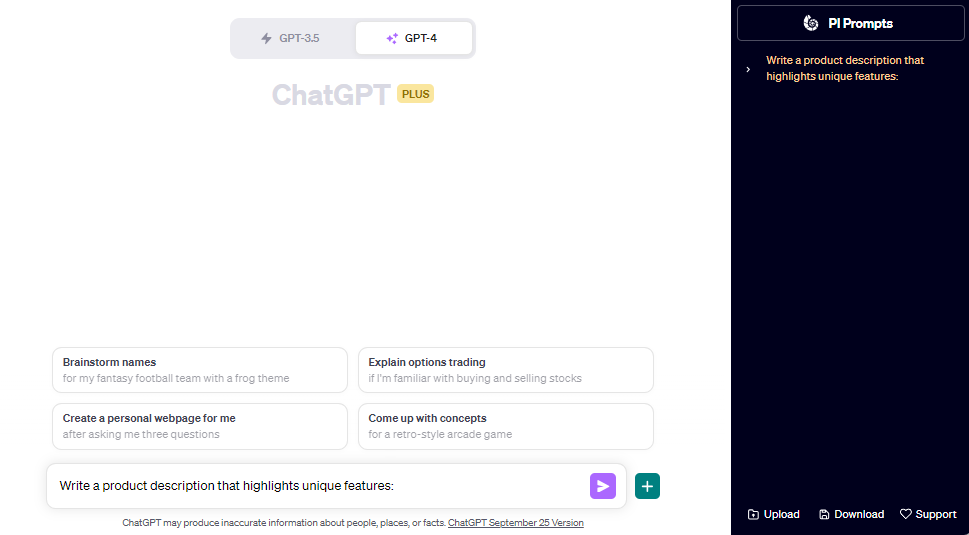
But the trick is that you can filter your prompts just by starting entering a text like “Inst…” which refers to Instagram related prompts. This will filter down your Prompt Library instantly, so you could find the right prompt and click it to populate the input field.
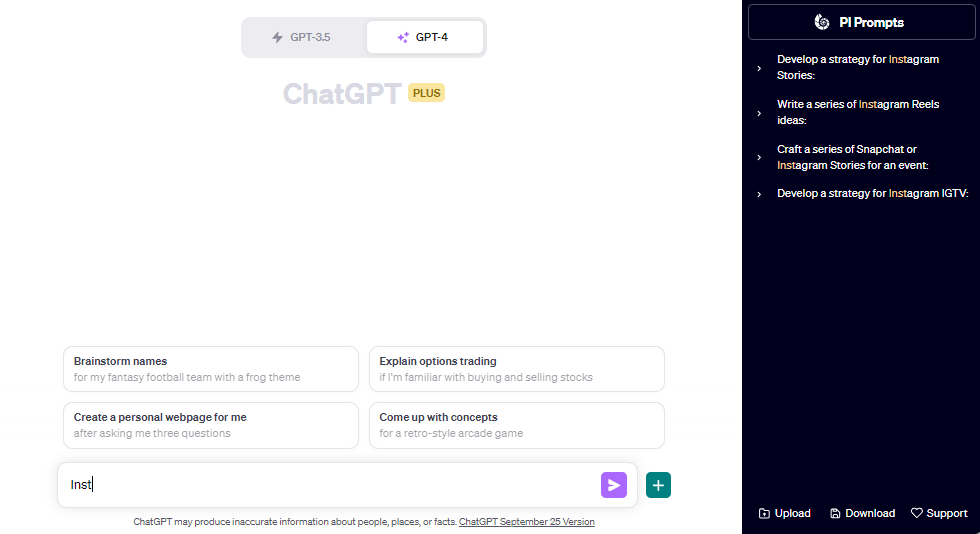
After you clicked the right prompt, PI Prompts will focus back on the input field. Since most of the prompts require context or arguments, it jumps at the very end of the prompt, this way you could fine tune your prompt for the actual task.
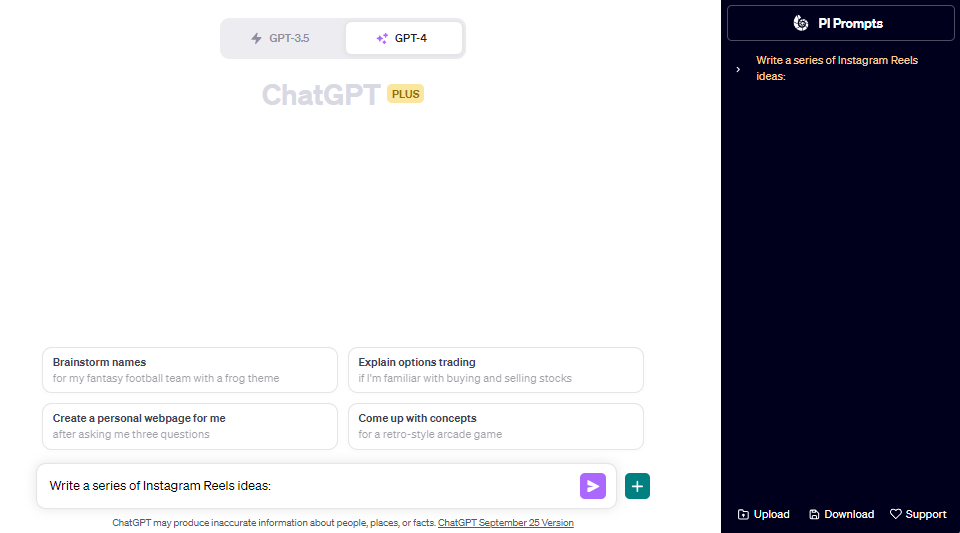
Further Functions
- You could edit each prompt's text, or either remove it from your library.
- If you are browsing on the internet and you find a good prompt, just select the text on the website, right click to get Chrome's context menu, and you will find an “Add to Your Prompt Library” which will instantly add the new prompt at the very end of your prompt library where you can further refine it
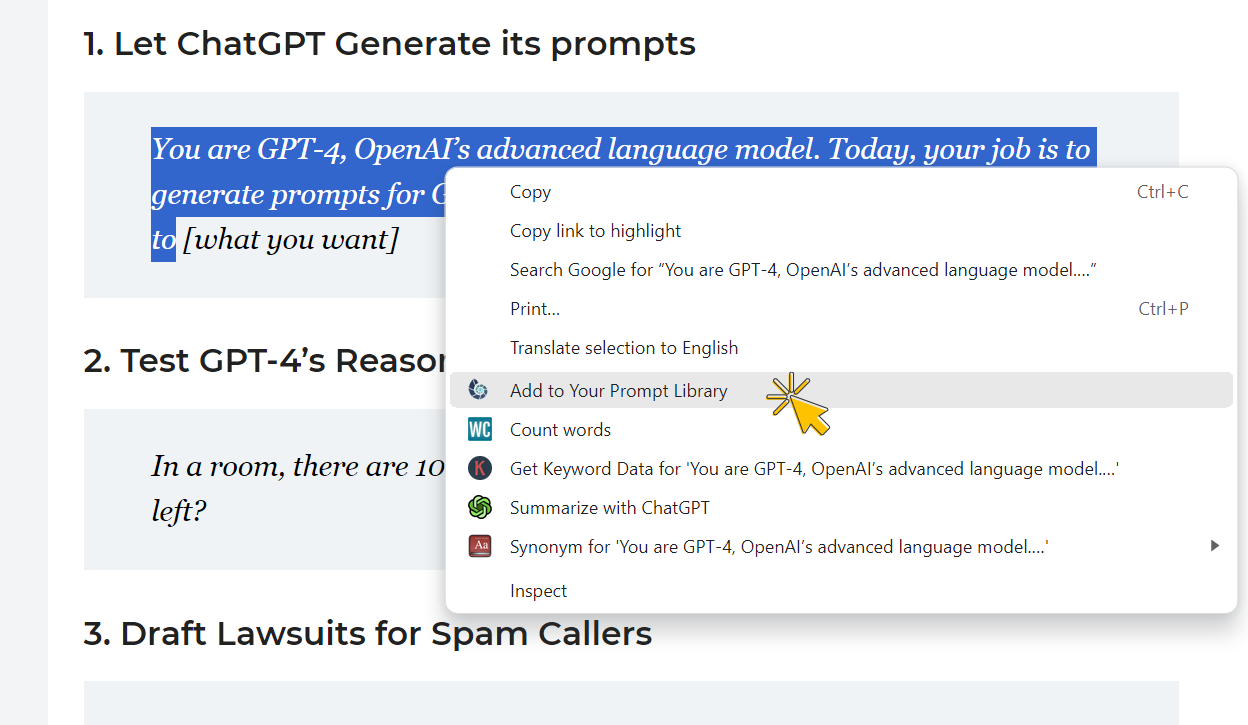
In case of this Prompt Library Extension the creator focused to be lightweight and useable for everyone.
End Note
Read more about PI Prompts in the following connecting article.
My profession is online marketing and development (10+ years experience), check my latest mobile app called Upcoming or my Chrome extensions for ChatGPT. But my real passion is reading books both fiction and non-fiction. I have several favorite authors like James Redfield or Daniel Keyes. If I read a book I always want to find the best part of it, every book has its unique value.